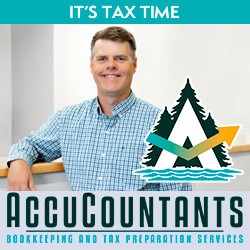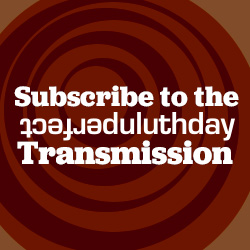Help Topic: Creating a Link
If you type a web address, or URL, into your post, like “http://www.iggypop.com,” it should automatically link, but we’re fancy around here and prefer you link without cluttering your sentence with a bunch of http jibberish.
So, keep in mind that you should write something like, “Check out Iggy Pop’s website,” or “Click here, for info on Iggy Pop. (See, the underlined words link to the website without spelling out the address.)
If you are creating a link in a post (as opposed to a comment), you can use the link icon in order to create a link (unless you know HTML code and prefer typing it out).
The link icon is tenth from the left in the top row of tools (if you are in “visual” mode; in HTML mode it is the third icon). It looks like a chain link.
Here’s how it works:
- Highlight the word (or words) that you want linked.
- Click the link icon.
- The “insert/edit link” box will pop up.
- In the “Link URL” field, enter the Web address you wish to link to.
- Click the “insert” button and the text that you highlighted to be linked will now appear with an underline, indicating it is linked.
If you’d like your link to open in a new browser window instead of directing away from Perfect Duluth Day, you just need to add one more step. Before clicking “insert,” go to the “Target” field and switch the setting to “open link in new field.”
If you want to create a link in a comment, there are no fancy tools and you will have to use HTML code. So, for example, to create the link used in the sample sentence from the second paragraph of these instructions, you’ll have to follow the example below and type the appropriate code.